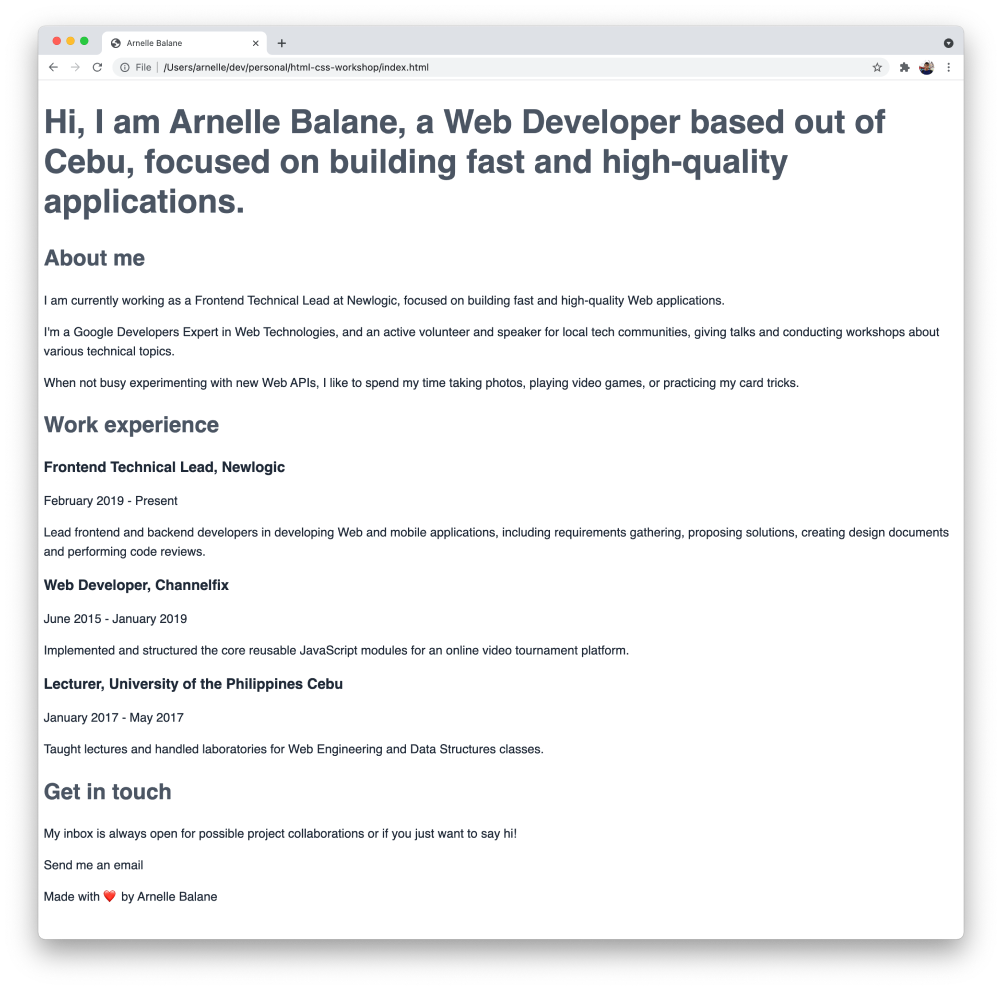# Basic Styles
Now that we know what CSS is and what CSS code looks like, let's start adding some basic styles to our HTML page.
In our code editor, create a new file called index.css, and add the following code to it.
body {
font-family: sans-serif;
font-size: 18px;
line-height: 28px;
color: #1f2937;
}
h1 {
font-size: 48px;
line-height: 58px;
color: #4b5563;
}
h2 {
font-size: 32px;
line-height: 42px;
color: #4b5563;
}
h3 {
font-size: 18px;
line-height: 28px;
}
These rules sets some typographic properties for the contents of our page.
font-family(opens new window): Sets the font to use for our page. Thesans-serifvalue will use the operating system's default sans serif font (could be Arial or Helvetica or something else).font-size(opens new window): Sets the size of the text.line-height(opens new window): Sets the height of each line of text, usually to change the distance between lines of text.color(opens new window): Sets the foreground color of text on the page.
Setting these properties on the <body> elements provides default values throughout the page. These can be overriden by individual elements that want to sent different values (like what we're doing for the <h1> and <h2> elements).
# Load the Stylesheet
If we refresh our page now, we won't see the custom styles that we just wrote. That's because our HTML page doesn't know yet that we have a CSS file. We need to load it first into our HTML in order for it to be applied to the page.
In index.html, add this code inside the <head> element and after the <title> element.
<link rel="stylesheet" href="index.css" />
Refresh the page again, and our custom styles should applied now.