# Absolute and Relative Position
Let's add an attribution to the owner of the photo that we're using as the banner image in our page.
# Add HTML Elements
Update the banner image <div> into this:
<div class="banner-image">
<p class="banner-attribution">
Photo by <a href="https://unsplash.com/@jonflobrant" target="_blank">Jon Flobrant</a> on
<a href="https://unsplash.com" target="_blank">Unsplash</a>
</p>
</div>
# Style Attribution Elements
Add these CSS rules to index.css:
.banner-attribution {
display: inline-block;
padding: 8px 16px;
margin: 0;
font-size: 14px;
line-height: 16px;
color: #ffffff;
background-color: #1f2937;
}
.banner-attribution a {
font-weight: bold;
text-decoration: none;
color: #ffffff;
}
# Position the Attribution Elements
We want to place the attribution at the bottom-left corner of the banner image. Let's use absolute positioning for that:
.banner-attribution {
position: absolute;
left: 16px;
bottom: 0;
}
For now it's positioning is off, as it's being positioned relative to the entire browser width and height. In order to contain an absolute-positioned element within its parent element (i.e. to contain the attribution within the banner image), the parent element needs to have relative positioning:
.banner-image {
position: relative;
}
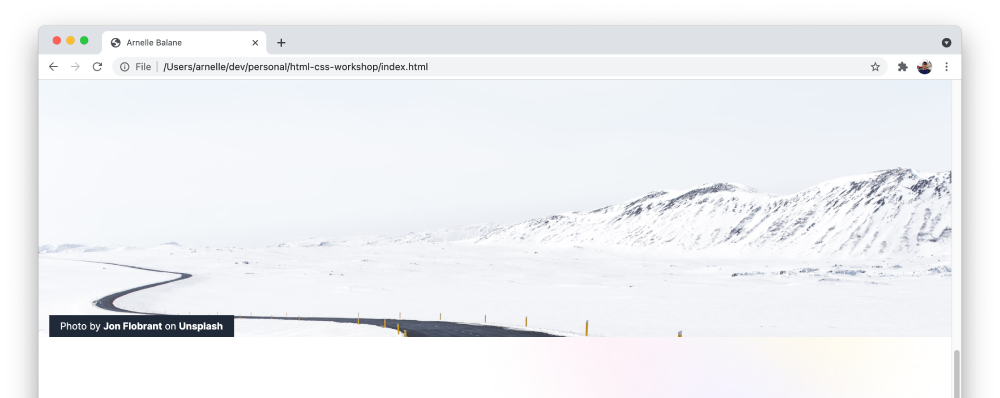
We can also see that as we scroll, the banner image covers the site header. Add this styles to the site header to make sure it stays above the other elements.
.site-header {
z-index: 1;
}